
Garmin Fenix 8 – Tips, Tricks & Lesser Known Features
More: Detailed Garmin Fenix 8 Review
Here are tips, tricks, and lesser-known features for the Garmin Fenix 8 watch. Some of these tips would class as “highly recommended” to increase your enjoyment of the watch and the quality of the data it produces, some others are novel trivialities that even some of the longstanding Fenix owners may be unaware of.
Improve Your Sports Data Quality
Remember the phrase “Garbage in, garbage out,” it is crucial to capture accurate heart rate data. Garmin relies heavily on heart rate data for its physiological features. Sometimes, cycling power data is used instead of heart rate for physiological metrics, making it equally important — along with GPS accuracy, which provides runners with precise pace and distance measurements.
-
- Use a proper chest strap for the most reliable results, as optical heart rate monitors are often inaccurate. A good caching heart rate strap from Garmin, even an older model like the HRM-TRI, will provide accurate heart rate and HRV data. It will also store data on the strap and help fill any gaps the watch might miss during your workout.
- To optimise the accuracy of the optical heart rate sensor on your wrist, ensure you’re wearing your watch properly. Most of the time, you can wear it snugly in a way that leaves a slight indentation on your skin when you take it off. However, move the watch away from the wrist bone during sports, leaving a gap of 1-2 finger widths between the watch and the bone. This improves data quality, but you may find, as I do, that the watch eventually slips and becomes loose, leading to inaccurate readings. #ChestStrap
- Ensure you’ve set the correct wrist you wear the watch on, this affects the accuracy of the motion algorithms — even down to how quickly the always-on display activates at maximum brightness and resolution. [Watch Settings > System > User Profile]
- Runners should use the STRYD running pod to get accurate instant pace and accurate inputs for its power calculation which is more comprehensive than Garmin’s. Even without calibration, Stryd should be more accurate than Garmin but it can be manually or automatically calibrated as well for maximum accuracy.
- If you use Stryd then consider using Fenix’s GPS-only satellite mode. That will give you a decent but not perfect track of where you’ve been in most circumstances and save a ton of battery life.
- For maximum GPS (GNSS) accuracy, use [Activity > Activity Settings > Satellites > ALL+Multi-band]. To save battery in this mode, also enable [Activity > Activity Settings > Satellites > Auto Select]. You personalise this for each activity type. For example, if you’re road cycling, the GPS-only mode will likely provide more than sufficient accuracy.
- Always wait 5 seconds for the green GPS bar to appear before starting your workout, indicating a full GPS lock has been achieved.
- To increase the precision of recorded data, enable per-second recording [Watch Settings > System > Advanced > Data Recording]. Most users won’t need this, as it creates larger FIT files. For increased distance accuracy, enable 3D Distance/Speed in the settings for each activity, which will enhance accuracy, particularly on hills.
- A standard GPS lock should appear within seconds before starting your workout. However, a 3D GPS lock, which provides more detailed data, can take up to 10 minutes. As far as I know, there is no notification for when a 3D lock is obtained.
- Garmin’s elevation accuracy is excellent but not perfect. It uses a combination of 3D GPS, barometric pressure changes, and its own internal Digital Elevation Map. While it’s best to let Garmin’s algorithms handle elevation, you can improve accuracy by performing a one-time manual calibration. You can do this in as many locations as you like, and Garmin will remember the calibration results for each location. If you manually calibrate outside your front door, Garmin will always start your workouts with the correct calibration. To manually calibrate, find your elevation on whatismyelevation.com and enter it [System > Altimeter & Barometer > Calibrate > Enter Manually]. Garmin prioritises manual calibrations, so they will always take precedence over other sources of elevation data.
- This post from Prof Rogers explains why his Garmin HRV readings are 3x that of the gold standard for overnight readings. Can you trust your Garmin Fenix 8 to be accurate (More: Garmin Fenix 8 Accuracy Report – subscriber only)
Enhanced Data
- HRV will be automatically logged by Garmin throughout the day for recovery and sleep insights. Also, enable HRV during workouts for extra insights [Watch Settings> System> Advanced> Data Recording]
- HRV data will now be saved into your workout FIT files, Garmin won’t use that but third-party tools like Kubios will.
- Try it with the alphaHRV CIQ data field. This applies complex maths (dfa a1) to HRV to determine your aerobic threshold
- Try machine learning (ML/AI) plans based on your HRV data. State-of-the-art coaching platforms like AI Endurance use historic HRV and performance data to determine which of YOUR workouts are most effective and impactful for YOU. It is a transparent platform and shows how its model fares against your actual performances – it’s VERY close in my case. don’t waste time doing workouts that are not positively impactful.
- Garmin supports many weird and wonderful third-party sensors for sports, a power meter is the best one to go for after you have a chest strap. Simplistically you can use power as a proxy for effort – vast amounts of insight come from that. Other sensors give enhanced data for higher-level athletes
- Invest in a single-sided left power meter crank (4iiii, Stages) that matches your existing crankset.
- SmO2 – Muscle oxygen sensors (not SpO2) look at what happens to your muscles during exercise. Amongst other things, they can determine your physiological limitations -which you can then focus training to improve eg Moxy, Train.Red FYER and NNOXX One.
- Hydration and Electrolytes – FlowBio or Nix – We all sweat differently but we all perform worse when dehydrated.
- Core Body Temperature – Prolonged heat training causes quite significant and positive temporary changes to physiology eg blood plasma volumes, some say it’s an easy way to boost your FTP by 5% in 3 months with base training.
- Streamlines FORMA – Cyclists get alerted if your body leaves a predetermined (optimal) position. If you stay aero, you go MUCH faster.
Miscellaneous
- Save a screenshot to [Garmin/Screenshot] – on your watch go here [Watch Settings> System> Shortcut> ] and assign the Screenshot action to one of the buttons. I have mine assigned to a long press of the bottom right button.
- Shortcuts are a great way to personalise your watch with, err, shortcuts to the features you use the most. You can link button combinations to a metronome, the phone assistant, a voice command, redshift mode, save location, sleep mode, voice notes, wallet, weather, torch and quite a lot more.
- Custom Watch Faces – I cover ALL Garmin’s new Fenix 8 watch faces here. Some of them are quite good. However, there is an extensive choice of 3rd party watch faces on the Connect IQ app, quite a lot are free.
- Maps – there are several styles of maps, you will have a base map and TOPO map. Maps can also include optional layers which add data to a standard map – for example, HEATMAP/USAGE data could be overlain on a regular map. You can buy ‘better’ maps from Garmin but for some detailed OSM or TT HD TOPO maps specifically for Garmin devices then TALKYTOASTER is the place to get them. (I’ve zero connection with that site). You will find shaded relief and contour lines already included on the Fenix 8 [Map Screen/Hamburger Menu from Start Button]
- Where are my CIQ apps? You’ve just upgraded however, the CIQ store shows that virtually none of the watch faces/customisation/apps and the like are available for your watch. Grrr. If you can wait they WILL eventually be made available after the developers make some watch-specific tweaks but you might be able to copy apps across from your old watch. Warning: The following Can break things. Firstly, locate a .PRG file on your watch. It’s likely to be in a location like This PCOld WatchPrimaryGARMINApps. For the sake of brevity just copy all the PRG files into the corresponding GarminApps folder on your F8.
- Make a custom watch face. There are some rudimentary templates for watch faces on the Connect IQ smartphone app under the FACE IT section. Choose a template and add your own image. Sorted (buggy at time of writing).
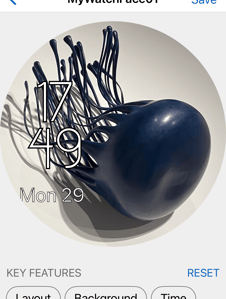
- Geolocate a voice memo. Use a voice command to open the Voice Memo feature and record what you say, optionally take it with the current GPS coordinates.
- Automatically start the torch at sunset. In any Activity options, you can change the behaviour of the torch, ranging from its colour to flash pattern.
- Add weather to your morning report, don’t forget to leave Garmin Connect open on your smartphone for the latest weather update to show. [UP/MENU> Watch Settings> Notifications & Alerts> Morning Report]
- Garmin includes a free version of Running Power calculated from its wrist sensors. One of the inputs is pace, so make sure that your GPS accuracy is set to maximum or that you use a footpod. Another input is ‘weather’, most notably wind. However that comes from a forecast via Garmin Connect, you’ll just have to accept that is going to be inaccurate and probably disable the wind adjustments and don’t run on windy days (hmmm). You can disable Garmin’s running power to avoid confusion with Stryd running power – which will differ [Run Settings/ Running Power/ Off]
- [Run Settings> Record Temperature> On] to record your workout temperature. Won’t be as accurate as a dedicated foot sensor like TEMPE
- [Run Settings> Broadcast HR> On]sends your wrist heart rate to gym equipment or apps like Zwift.
- [Bike Settings> routing> Popularity Routing> On] get directed to roads that other people use most often.
Take Out
Comments are closed for this post, if you want to please add them here against my main Fenix 8 content.
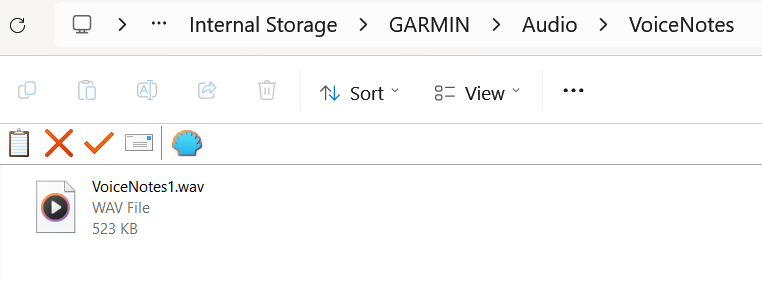
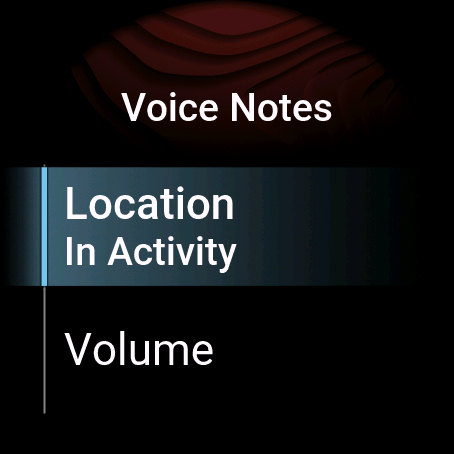

Comments are closed for this post
Please join the main conversation about the Garmin Fenix 8 here, where readers’ tips and tricks will be added.