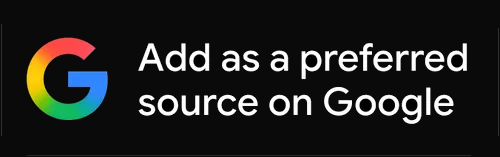Whoop 5 and Whoop MG keep losing their connection from the Whoop app
Whoop 5 and Whoop MG keep losing their connection from the Whoop app
Whoop 5.0 Whoop MG scientific Accuracy validation
You’ve upgraded to Whoop 5.0 or Whoop MG and are annoyed that you keep losing the connection to the Whoop app. It never used to do that. You have toggled Bluetooth, restarted the phone, and even removed the Whoop Bluetooth pairing in the phone settings for the millionth time. All those steps DO work, but only temporarily. Within a day or so, you lose the connection.
The simple solution is to enable Background App Refresh and Location Permissions. Don’t ask me why, it just works!
Optimised WHOOP App Permissions Setup for iOS and Android
iOS (iPhone)
- Enable Background App Refresh
- Go to Settings > General > Background App Refresh.
- Set to Wi-Fi & Mobile Data.
- Ensure WHOOP is toggled On.
- Set Location Permission
- Navigate to Settings > WHOOP > Location.
- Select Always and enable Precise Location.
- Note: Required for Bluetooth Low Energy (BLE) functionality in the background.
Android (Samsung, Pixel, etc.)
- Enable Background Activity
- Go to Settings > Apps > WHOOP > Battery.
- Choose Unrestricted or Allow background activity (avoid Optimised or Restricted).
- Set Location Permission
- Navigate to Settings > Apps > WHOOP > Permissions > Location.
- Select Allow all the time.
- Ensure Bluetooth permissions are enabled (required for Android 12+).
- Note: On devices like Xiaomi, Huawei, or Oppo, check App Protection or Battery Optimisation settings to prevent the OS from closing WHOOP in the background.
Whoop’s Full Recommendations
- Update everything
• Open the App Store and make sure the WHOOP app is on the latest version.
• Go to Settings → General → Software Update and confirm your iPhone is fully up to date. - Reboot your WHOOP sensor from the app
• Open the WHOOP app and tap the device icon at the top right.
• Tap Advanced → Reboot Device → Reboot.
• Wait until you see the sensor reconnect, then tap Reboot Device again (a double reboot helps clear lingering Bluetooth bonds). - Put the sensor into pairing mode
• Take the sensor off your wrist.
• Make sure the underside LEDs are off.
• Hold the sensor by its sides and tap firmly on the top until the LEDs flash solid blue (blue-only lights mean it’s ready to pair). - Clear old Bluetooth bonds and re-pair
• Force close the WHOOP app.
• Settings → Bluetooth → Tap the “i” next to any WHOOP entries and Forget all of them.
• Restart your phone.
• Reopen the WHOOP app and follow the on-screen prompts to pair the sensor again. - Check iPhone settings that can interrupt Bluetooth
• Settings → Battery → Low Power Mode OFF.
• Settings → General → Background App Refresh ON (Wi-Fi & Cellular).
• Settings → Focus / Do Not Disturb OFF (or be sure WHOOP is allowed while a Focus is active).
• Only one phone at a time: if you’ve ever paired the sensor with another device, be sure it’s forgotten there as well. - Confirm sensor firmware is current
• In the WHOOP app tap the device icon → Advanced → Firmware Update.
• If an update is available, apply it with the sensor on the charger and the phone nearby.
 Whoop 5 and Whoop MG keep losing their connection from the Whoop app
Whoop 5 and Whoop MG keep losing their connection from the Whoop app