 Garmin Fenix 7 & Epix 2- Tips, Tricks and Tidbits
Garmin Fenix 7 & Epix 2- Tips, Tricks and Tidbits
You’ve already bought the Garmin Fenix 7 or Garmin Epix 2 and you are happy with what you’ve found so far.
If you are new to Garmin Fenix then there will be many goodies squirrelled away in the menus for you to find at a later date but here are some unusual nuggets that everyone will find something interesting and new from.
I’ll add to this list over time and please feel free to add your comments below on your favourite feature or even your favourite CIQ add-on
Tip Level: Above newbie but not advanced.
More: Garmin Fenix 7 Review & Garmin Fenix 7 detailed GPS accuracy considerations
More: Garmin Epix 2 Review
1. How to Record HRV on your Fenix 7…and why do it.
Watch> System> Data Recording>Log HRV> On
Tip: Use a decent HR strap. Ideally, a Polar H10 connected over Bluetooth although a Garmin HRM-PRO over ANT+ will be fine.
Why: Bluetooth has less chance of data loss and Polar’s strap is better and doesn’t slip
There are some very interesting insights you can glean about yourself from HRV data during exercise. Quickly here’s a recap on HRV
HRV: A fluctuating heart rate could be 70bpm but a constant heart rate could also be 70bpm. Yet they are clearly different and that difference can be as a result of some sort of stress either from exercise, illness or simply life stress. HRV cannot determine the cause of stress but it is a good tool to analyse what is happening between the nervous systems in your body controlling the heart.
An RR beat is the time of an individual heartbeat. Logging HRV records all of these. So if you work out at 180bpm then approximately 3 of these will be logged per second, with logging HRV disabled then there will simply be one marker for each second saying that there were 3 beats in that second.
Mathematical tools like rMSSD and SDNN and many others are then used to create more user-friendly numbers and these are generically what we call HRV (Heart Rate Variability). Simply: these are different numbers that tell you different stuff about different aspects of your heartbeat’s variability.
I think I’m right in saying that NONE of Garmin’s Firstbeat-Physiology features needs this HRV log set to be enabled. So all your recovery stats, performance conditions, VO2max readings and all things Firstbeat should be working regardless of this setting. So the real value of enabling HRV is enabling you to send the data somewhere else outside of the Garmin platform!
What can HRV tell me?: Two of the most useful uses of HRV are to a) determine your readiness to train and b) silently calculate and update your HR Zones.
a) Garmin Stress and Body battery already tell you your readiness to train to a degree. However, the best external (super-cheap) resource is HRV4Training. If you consider yourself a committed athlete then you should be using something like that.
b) During 2020, a new mathematical technique for HRV analysis was publicised called DFA a1. This has one MASSIVE benefit for endurance athletes in that it can determine your lower aerobic threshold from gentle ramp efforts. It can be used to determine your upper threshold too but you can already do that with FTP tests and the like. The massive benefit of correct zones is to ensure that you really are training below AeT/LT1 when you do 80% of your low-intensity training. The best resource I know of here is AI Endurance, just use it for the trial period after you’ve already built up some HRV workout history. AI endurance also uses proper AI to determine which of your workouts elicits the best responses from your history…but that’s another tip for another day. (The guy running it actually is doing AI and not someone just using it as a marketing buzzword)
More on AI Endurance
2. Face Palm 🤦
Everyone loves a good ‘doh’ moment.
Even the Garmin Fenix 7 loves the face palm.
Simply cover the screen with your palm and the F7 reverts to the ‘home’ screen. At night it does the same thing and also turns the backlight off.
3. Manually Calibrate Your Elevation (bear with me on this one)
If you don’t know your elevation right now then visit whatismyelevation.com. You are a clever bunch and can guess exactly what that site will do!
Next, go outside and get a really good GPS fix and put your elevation into your watch
Watch>Sensors & Accessories>Altimeter>Calibrate>Enter Manually> then you know what to do!
Then check this is turned ON
Watch>Sensors & Accessories>Altimeter>Calibrate>Auto Cal.>On
You’ve now sorted out the elevation on your watch forevermore for most of your workouts. Well, if all your runs and rides start from home they will always start with the correct elevation.
We know that the DEM model on the Fenix 7 should sort this out but it doesn’t always start elevation tracks correctly. This just gives it the bump it needs to be awesome.
Weather systems and changes to air pressure will potentially affect elevation readings so if you regularly visit some other places repeat the same manual calibrations at those locations eg the top of the hill you always cycle past or your workplace where you often run from at lunchtime.
Rationale: Garmin has a relatively complex hierarchy of readings to use for elevation and manual calibrations are right at the top.
4. Give your map some love
If you want some awesomely detailed OSM or TT HD TOPO maps specifically for Garmin devices then TALKYTOASTER is the place to get them. (I’ve zero connection with that site)
5. CIQ Data Field Limitation
I was VERY surprised that Garmin still limits the Fenix 7 to 2 CIQ Data Fields. Garmin supposedly now has spare performance on the F7 so I’ve no idea why this 2 Data Field restriction still exists (On Edge devices I think it’s 6 or 8 DFs)
So, apologies to have confirmed this limitation to you :-(.
There are only limited workarounds and these depend on your precise requirements as to whether or not they are possible. The general type of workaround is to use a CIQ data field that pulls together multiple types of data and displays them for you as a single full-screen data field. One such example is Run Power by FLOWSTATE. But obviously, you are limited by what bits of data these special data fields can connect to.
6. Where’s my watch face/app/data field gone?
You’ve just upgraded from your Fenix 6 to Fenix 7. Awesome. However, the CIQ store shows that virtually none of the watch faces/customisation/apps and the like are available for your watch. Grrr.
If you can wait they WILL eventually be made available after the developers make some watch-specific tweaks. Other developers like STRYD (STRYD Pod Review) had all their CIQ content quickly up and running after the F7 launch.
Warning: The following Can break things…but I do it on new watches
Firstly, locate a .PRG file on your watch. It’s likely to be in a location like This PC\fenix 6 Pro\Primary\GARMIN\Apps. However, as the two images show from the 935 and Fenix 6Pro, you might find subtle differences. It seems to me that all the apps on the Fenix seem to be combined together in one single .PRG file?
For the sake of brevity just copy all the PRG files into the corresponding Garmin\Apps folder on your F7
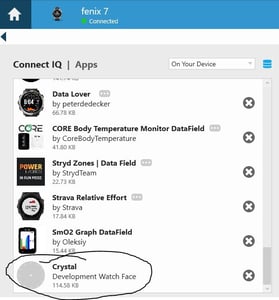 If you then check the installed apps on Garmin Express you might see that your favourite app/watch face/data field from your old watch is now listed as a ‘Development’ version. In this example, the Crystal watch face isn’t available on the F7 but I copied it across from the F6Pro and it seems to work fine.
If you then check the installed apps on Garmin Express you might see that your favourite app/watch face/data field from your old watch is now listed as a ‘Development’ version. In this example, the Crystal watch face isn’t available on the F7 but I copied it across from the F6Pro and it seems to work fine.
Beware!
7. Cable Upload Problems
At some point in the next few months, you will eventually have to charge your F7X Solar that you’ve been only using in expedition mode 😉 I charge more regularly than that as I typically do all my updates through Garmin Express on my PC using a cable.
One of the problems with my method is immediately after a workout the bloomin’ cable just doesn’t work, and you have to turn in round insert it and re-insert it, and so on. It doesn’t have to be that way.
Top tip: blow really hard into the charging port before sticking the cable in – this gets the sweat out. That seems to make the data transfer connection work better, although charging is usually always fine. This has been a problem for me for years on multiple models and I suspect I’m not alone.
8. Mid-workout crash…aaaaaaaah
Obviously, if you don’t have a recording of a workout then you didn’t do it. Losing data is potentially catastrophic to life, your family’s well being and the general economic state of the world. And it won’t even be on Strava either. Jeez.
To make matters worse, a new Garmin watch can be prone to an odd crash or two. I do think Garmin are now MUCH better at properly testing the software before releasing it to us, the unsuspecting public. However, it’s software, and these things are never perfect.
The good news: Once your watch restarts it should pick up where it left off. Wahoo does that, Garmin usually does that and even Apple occasionally does that.
The bad news. Sometimes it doesn’t and you are probably stuffed.
If you really, really, really need the workout then STOP and don’t do anything else. Get any old piece of recovery software, RECUVA should be fine. It’s then a long and torrid tale but you may be able to find your ‘invisible’, unsaved workout file in the Garmin/Activity folder but it will be corrupted. So use Fit File Repair Tool to fix it, you’ll probably waste 2 hours and not get a full workout recovery …but you might be lucky. More details.
9. FIT files – Fix, Find or Fake
I just mentioned Fit File Repair Tool. It’s great for fixing your Fit file problems and doing lots of manipulations. For example, if you are so inclined you could apply a scale factor to your power readings to impress your friends or change the date of a workout for some nefarious purpose. You could download one of DCRainmaker’s FIT files to see if he has inadvertently included an as-yet-unreleased device, the FIT file will give the device’s name…sadly in the latter case, you will be wasting your time as Ray knows what you might be up to.
You could also use it to identify and eliminate bad GPS records, correct the crank length that gave you the wrong power readings or apply a privacy zone near the start point like Strava does. Those are all more positive and nice uses of FFRT. There are MANY more waiting to be discovered.
10. Don’t waste time trying to get super accuracy…it’s too elusive
Just give up on trying to get accurate HR and pace from your watch. Get a decent chest strap like the HRM-TRI and a footpod (Garmin or Stryd).
The HRM-TRI (or HRM-PRO) will cache HR while you swim and be able to give you HRV data. Stryd can give you always-accurate pace and running power too.
Then just turn your GNSS setting to GPS-only, forget the multi-band/dual-frequency all-satellites thing. Those latter settings WILL be more accurate but only very slightly so.
The optical HR is fine for overnight and resting HR so use it for that but disable the SpO2 thing unless you’re really, really ill. Oh, in that scenario please go to the doctor.
Tip: Even if you ignore me and really want multi-band/dual-frequency accuracy you MUST buy the Sapphire version to get it.
11. Speedy Wifi and unbreakable glass?
Nope and Yep
Fenix 7 supports ‘only’ 2.4GHz WiFi connections and not the 5gig ones. That’s still pretty fast tho.
Fenix 7 also now has the latest Gen 4 Elevate optical HR sensor BUT it’s covered in a more durable, protective glass..rather than the plastic that used to always break like on my 935…below!
Plus, you can see, above, how the Elevate LED arrangement has changed over time. You will be please to see that a more circular pattern is now used by Garmin. Yay! That is one of the methods to improve accuracy, or at least Valencell told me that a few years ago. Boo! Ray reports that the 4 darker sensors are only for SpO2 (you sure?).
12. Save Some Space
You shouldn’t ever have problems with space but some of you will.
You can make your FIT file smaller by disabling HRV and using smart recording (see earlier tips) and if you do not use apps or data fields that create developer data then the file will be smaller still. But I’m not sure any of that really make too much difference, if the Fenix can’t find enough space to save the current workout it just deletes the oldest one.
13. There are more savings to be made with maps.
Use Garmin Express (or map manager) to just choose the minimal number of maps to meet your needs.
14. Press and hold the bottom right button
If you press and hold the bottom right (lap) button DURING A WORKOUT then you bring up the widget glance menu. Press it again to return to your workout.
15. Secret Menu
There is a secret menu hidden away in the depths of the menu systems of many top-end Garmins, including the Fenix 7. It’s been around for years. It probably isn’t that secret either but, hey, not a lot of people know about it.
You can find it in the System>About menu. Just press the top left Light button over 8 times and you will enter the murky world of the debug menu. Feel free to play around with these settings and do your very best to break your expensive sports watch or even put it in demo mode. Hint: Be careful.
Below is a video of this on the Fenix 6 but it is on the F7 as well (I just checked)
15. Much more basic newbie Tips for your new Fenix 7
How to setup your new Garmin | Top Tips, Hacks & Tricks for new Garmin GPS owners
16. No idea what Stamina is?
The new Stamina metric is cleverer than I initially expected it would be as it combines the decline in your anaerobic work capacity with the decline in your aerobic endurance ability. Sounds interesting? Read more here…
16. Stamina! What about the tenquillion other Firstbeat features? What do they mean?
I wrote the following insightful guide on Firstbeat features. If you add the Stamina piece to it then it pretty much explains all on the Fenix 7!
Garmin FTP – what is it? and why it’s probably not quite what you think it is
 Garmin Fenix 7 & Epix 2- Tips, Tricks and Tidbits
Garmin Fenix 7 & Epix 2- Tips, Tricks and Tidbits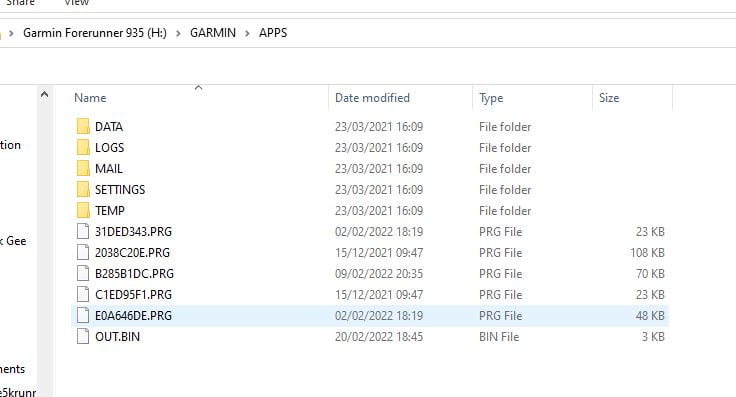


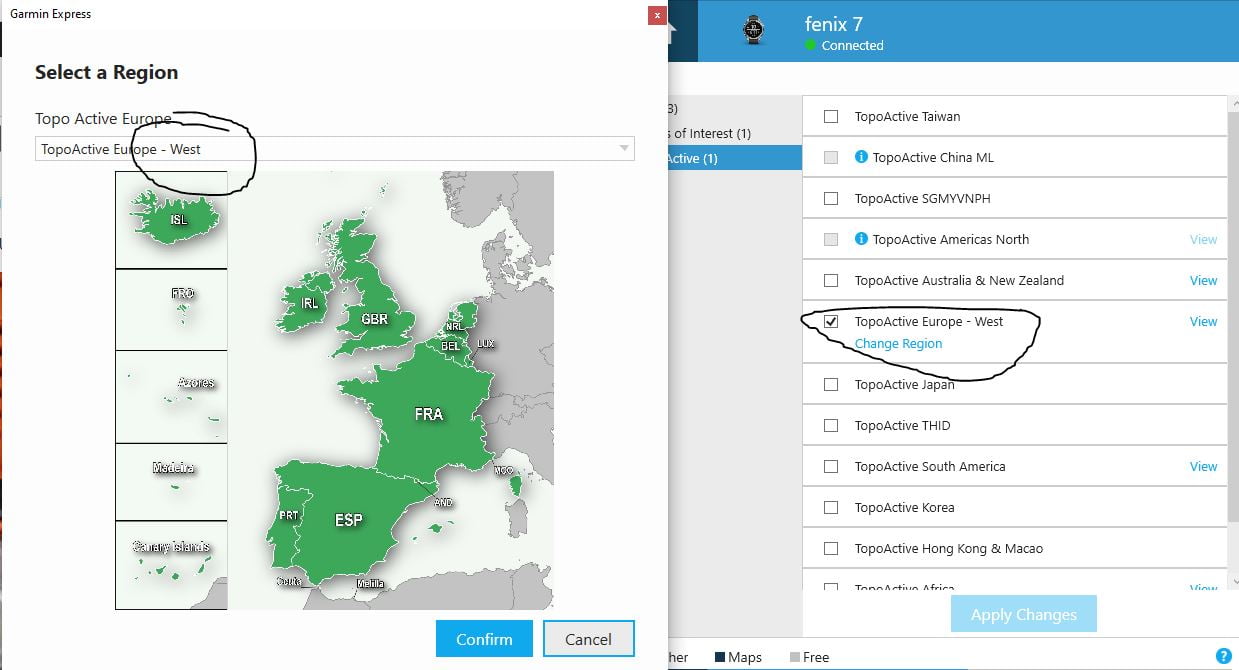

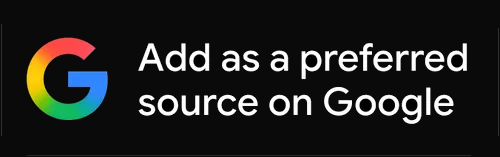

Hi, how many green leds has every white portion of the new elevate 4? If I see my elevate 3 when I removed from my wrist and still is blinking I count 3 leds on each white portion. Total 6.
Thanks
two green emitters and 4 receivers?
Thanls!
There is a connectIQ app for calculating DFA alpha1 in real time. I’m just installing this now to see how well it works.
http://www.muscleoxygentraining.com/2022/02/alphahrv-first-native-garmin-dfa-a1.html
https://apps.garmin.com/en-US/apps/1a69b10a-1d31-4afe-a32f-6a579ae20d9f
Garmin isn’t combining multiple CIQ apps into a single PRG. They are moving them in to a region that isn’t visible to end users. My understanding is it has something to do with the type of PRG. I know data fields are all hidden now. So unless you grab them immediately after installing through Garmin Express, and before unplugging, they are hidden for good. That said, you might get in a funky state by copying them between devices. It’ll just work much of the time, especially with same sized screens, but not always. Fancy WF’s tend to be least transferable since they are often custom designed for each screen.
good tip thank you
Hi
Can you confirm if continuous altimeter calibration during activity exists in Fenix 7?
I am note referring to the one done at the beginning. If the watch recalibrates the altimeter during an activity to compensate for pressure changes
Thanks
I can’t confirm that but this should help
The goal of At Start calibration is to provide a consistent relative starting elevation for users that do multiple activities at specific locations. It will not calibrate again during the activity. When the timer is started the watch will try to determine the best elevation source to calibrate to, based on the following priority:
Manual calibration immediately prior to starting the activity
Prior manual calibration point at the same location
Recent manual calibration, if the quality of the calibration is determined to be good enough
Map data (DEM), if available
Prior Connected DEM point at the same location:
Connected DEM refers to elevation data from the Garmin Connect app on a paired smartphone
Connected DEM, if currently connected to a phone
Prior GPS point at the same location
GPS, if a good fix has been acquired:
After acquiring a GPS fix the timer ring will turn yellow. At that point, it can take up to 30 seconds for the GPS elevation to settle. If vertical speed settles to less than .1 m/s the GPS elevation data will be considered good enough use for altimeter calibration.
Before starting the timer, the elevation data field on the watch will preview the calibrated elevation”
so i guess your question is asking how exactly all that is fused with barometric changes. IDK
Thanks. I have seen this information in garmin’s site. However, there seems to be a confusion in the forums regarding whether this works or not. From my limited testing, it does not seem to work
how so? it must be a complex algorithm, so elinating what skews the readings must be tricky? a 3D elevational GPS fix take longer to acquire than a 2D fix (up to c10 minutes) and barometry must take over all the above in a forest and/or where gps is flakey.
I did a 2:30 hour hike, in an area with very good GPS coverage (no trees). I had with me a coros apex pro as well. I had in the fenix data screens both GPS and baro altitude. Fenixs baro altimeter drifted as I wend up and never adjusted. Coros on the other hand made adjustements and was within 1 meter to the GPS elevation. At the end Fenix’s altimeter was more than 20m off. Same experience with 2 1 hour runs, but in more forest covered area
hmm. ok. interesting. My take of what y ou say is that Garmin aren’t fusing the two wources of elevation which sounds wrong.
if you send me both files i can plot an overlain elevation track also showing the correct SRTM elevation. might be interesting…might not!
maybe it is that their calibration kicks in after a specific deviation is detected and this is more than what I have encountered in my activities. However, having experience in coros and suunto watches, it seems they are doing it better. I could send you the files. Let me know how 🙂
in**@*********er.com
just so we can see which one is ‘right’ and/or when one goes wrong.
Hi, my talkytoaster nav maps are too dark. Especially in the woods. I’ve tried following talkies instructions but my watch doesn’t appear to have those settings
has Martin@talkytoaster been able to advise directly? he’s normally good with support for new devices
i don’t know the map details to a level where i can offer any support
Hi everyone, just became a garmin watch user, to see how good they are for running purpose.
Bought vivoactive4 with software update 7.20
Used different watchfaces and noticed that battery is draining very fast, have 2-3 days instead of promised 8, with all functions off.
Please advise, or suggest the good watchface which will save my battery.
Thank you.
what settings have you made from the default
Hello, I have the f7 solar with Garmin hr strap and I can’t seem to get a good calibration set when using a treadmill. I mean I can calibrate the activity after I’m done(let’s say a fast 5km) but when I come to do a long easy run or intervals (all treadmill) the watch still thinks I’m running at a much faster pace. Can anyone please advise? It’s very annoying when it uploads incorrect data to my Strava!
I don’t think you will ever get an accurate result of treadmill distance/speed.
one of these two products are the best approach for you:
https://the5krunner.com/2020/02/03/npe-runn-review-zwift-garmin/
https://the5krunner.com/2019/01/16/stryd-review-2019/